Recording Configuration
Native Frame's recording functionality allows you to automatically store recordings of your live streams in an S3-compatible storage provider. This guide will walk you through configuring your storage provider connection.
note
Users must provide their own storage solution, such as AWS S3. Native Frame does not store recordings.
Supported Storage Providers
Native Frame supports the following S3-compatible storage providers:
- Amazon Web Services (AWS) S3
- Google Cloud Storage
- Backblaze B2
- Cloudflare R2
- DigitalOcean Spaces
Configuring Recording Storage
note
The "Stream recordings" toggle must be enabled when creating a new project to configure recording storage.
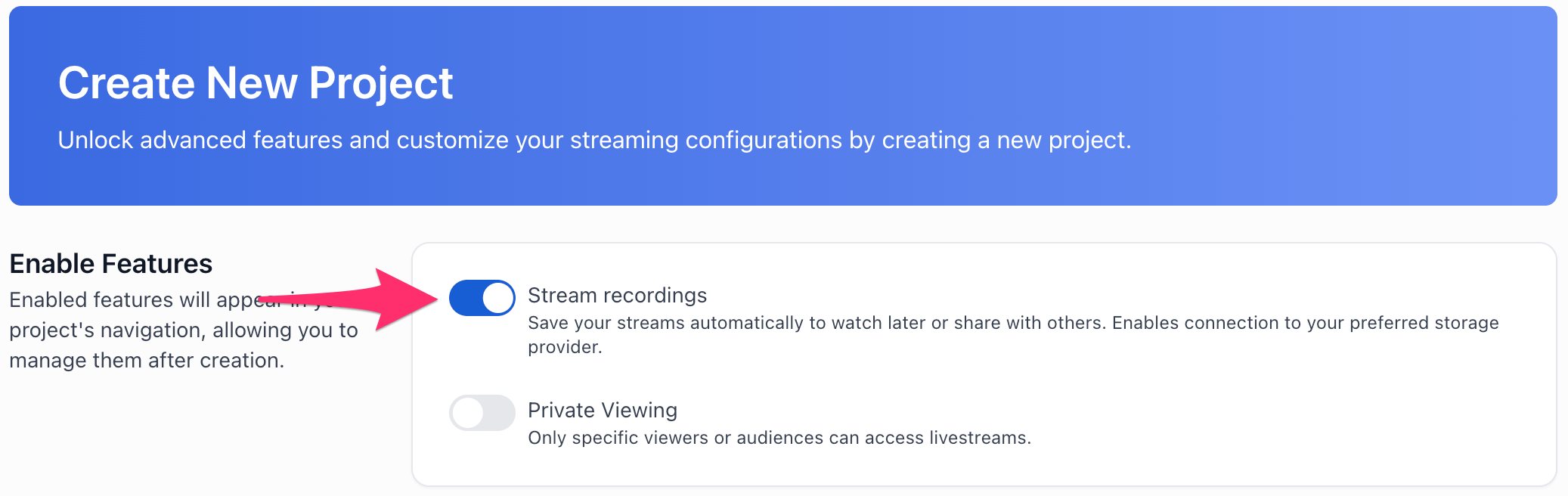
- Navigate to the "Recording" tab in the project settings
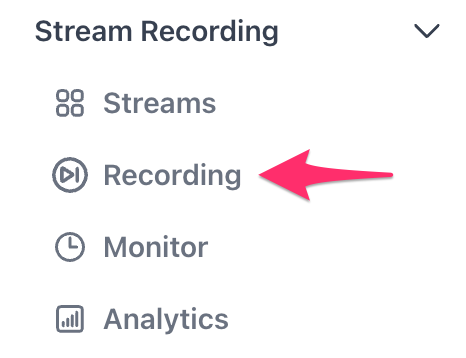
- Choose your storage provider
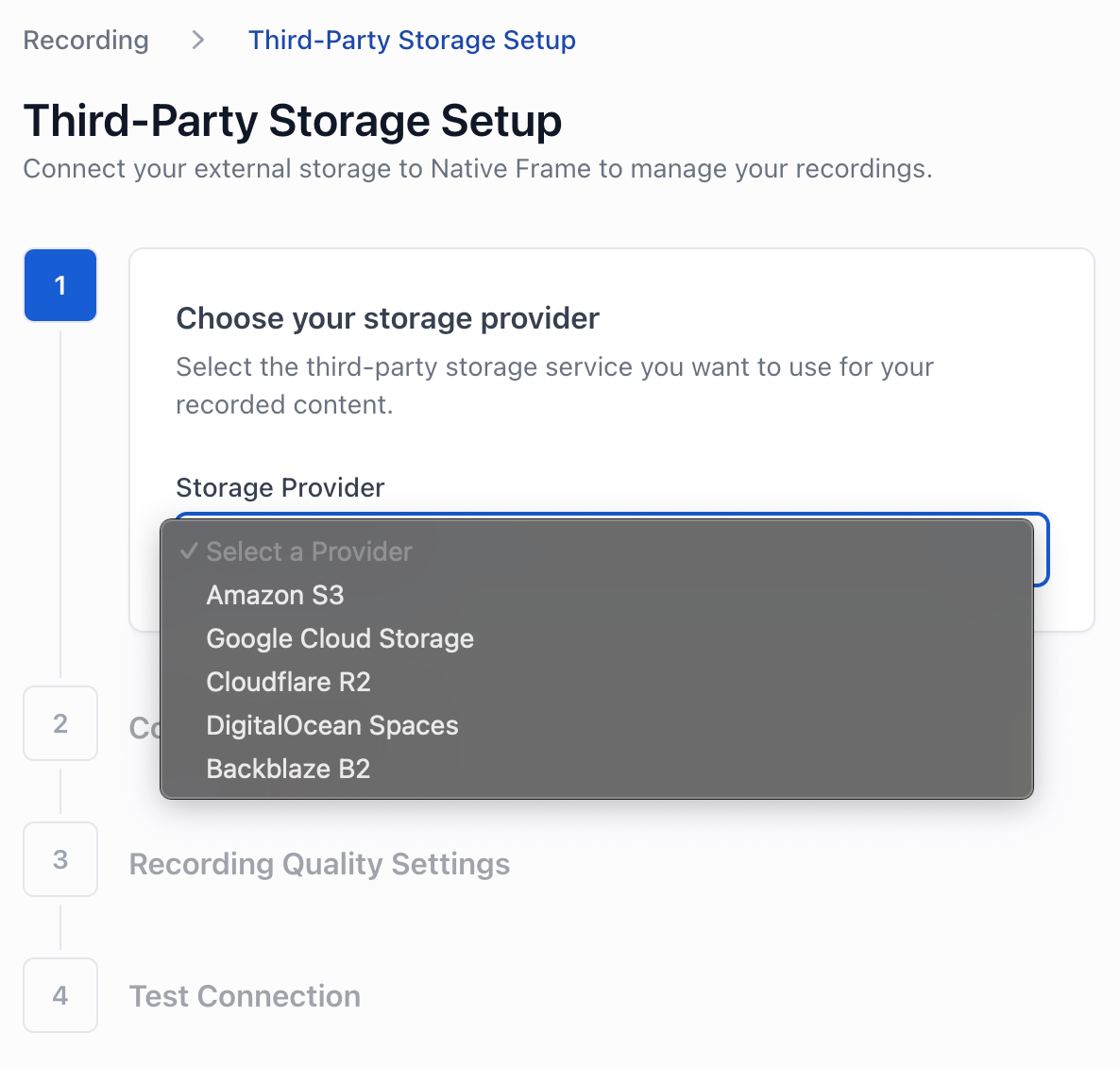
- Configure your recording settings
Access Key ID: Access key ID for your storage providerSecret Access Key: Secret access key for your storage providerBucket Name: Name of your storage bucketPath: Directory path within the bucket where recordings will be storedRegion: Region where your storage bucket is locatedURL: Base URL for your storage provider's API endpoint
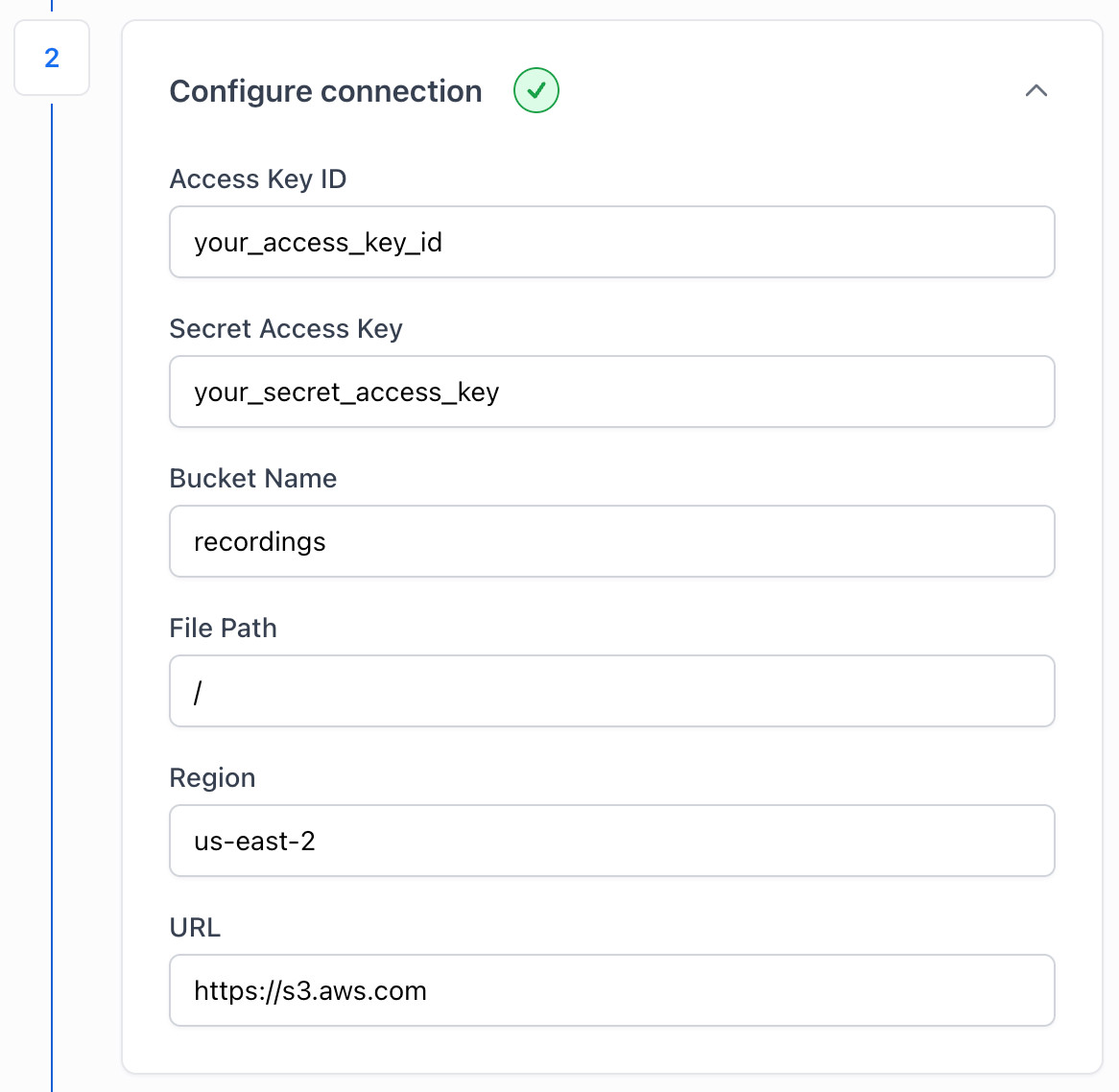
- Choose your bitrate and recording format
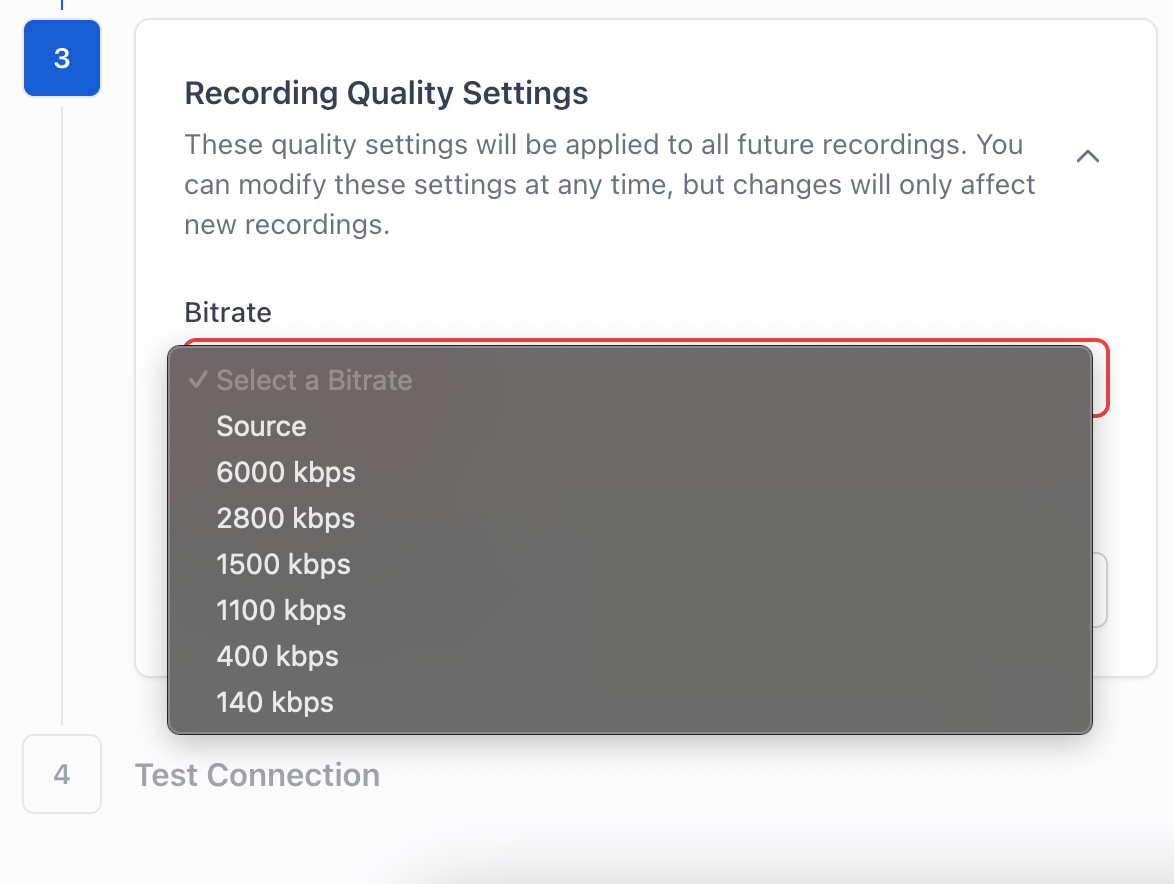
- Test your connection
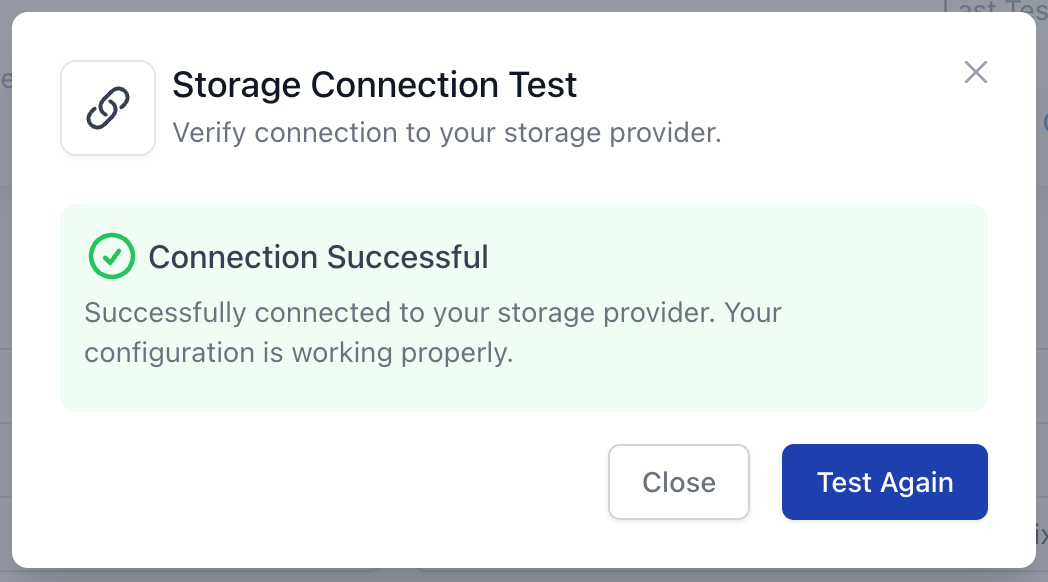
Once your connection is successful, you'll be able to see your recording configuration in the "Recording" section of the project.
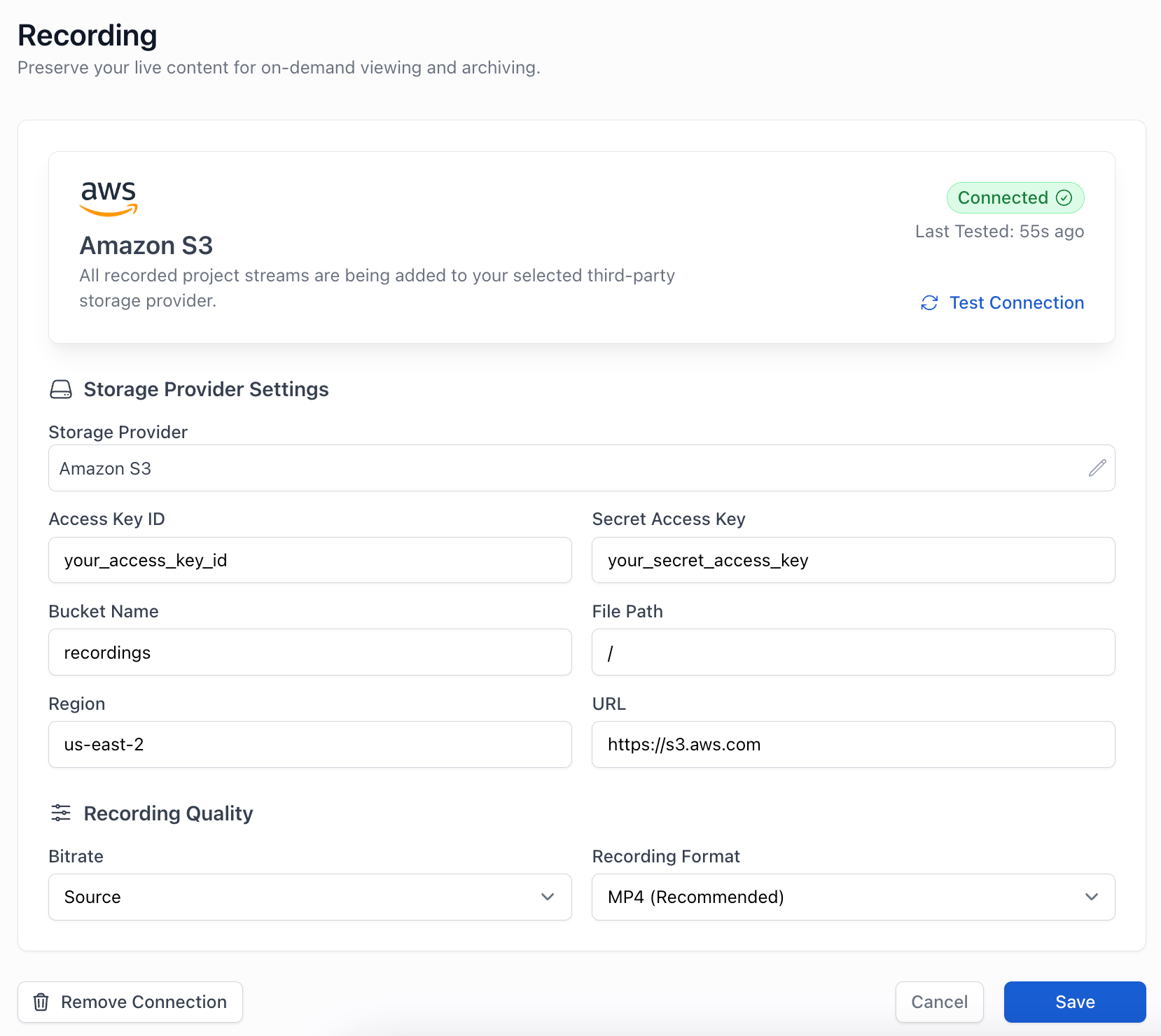
Provider-Specific Configuration
URLs
- Amazon Web Services (AWS) S3:
https://s3.amazonaws.com - Google Cloud Storage:
https://storage.googleapis.com - Backblaze B2:
https://s3.<region>.backblazeb2.com - Cloudflare R2:
https://<account-id>.r2.cloudflarestorage.com - DigitalOcean Spaces:
https://<region>.digitaloceanspaces.com
Security Considerations
- Use dedicated access keys with minimal required permissions
- Regularly rotate your access keys
- Ensure your bucket has appropriate access controls configured
- Consider enabling server-side encryption for stored recordings
Best Practices
- Choose a region closest to your streaming origin for optimal performance
- Use a consistent path naming convention for easier recording management
- Monitor storage usage to avoid unexpected costs
- Consider implementing a retention policy for recordings
Troubleshooting
If recordings are not being saved:
- Verify your access credentials are correct
- Confirm your bucket exists and is accessible
- Check that your service account has write permissions
- Verify the specified path exists in the bucket
- Ensure the selected format is available in your stream